Dynamic app.config Values
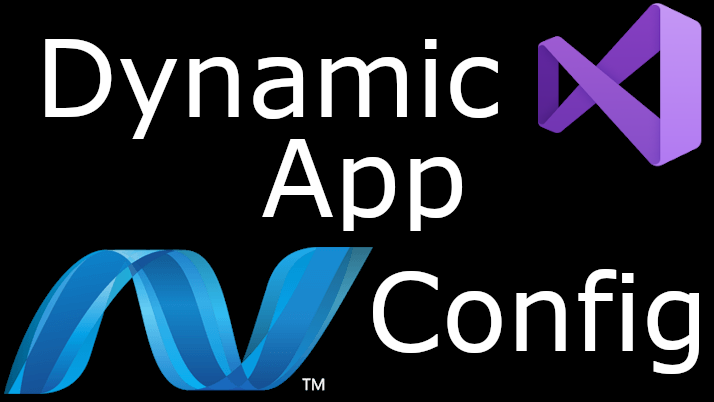
Dynamicaly change app.config values based on configuration
Dynamic app.config
Dynamically populating the values of the app.config can be extremely useful for usage in multiple environments with the quick change of a project configuration.
This can be accomplished with few simple steps.
Include a Debug config file and add the app.config transformation
Modify App.config
Modify the app.config to set all of your variable values to be empty, <value />. These values will be changed upon build and clearing the values prevents any confusion.
The app config ApplicationSettings property should resemble the following
<?xml version="1.0" encoding="utf-8"?>
<configuration>
...
<applicationSettings>
<ProjectName.Properties.Settings>
<setting name="Variable1" serializeAs="String">
<value />
</setting>
<setting name="Variable2" serializeAs="String">
<value />
</setting>
</ProjectName.Properties.Settings>
</applicationSettings>
</configuration>
Create Configuration Files
In this tutorial, I am using the configuration naming convention of ProjectName.Configuration.config. For example, if my project was called AdventureWorks, the debug configuration would be AdventureWorks.debug.config.
Create configuration files using the naming convention above for each of the configurations you have.
Note: If you choose to got with a different naming convention, you will need to make more changes in the following steps that I will outline in each step.
The confiuration files should look like the following
<?xml version="1.0" encoding="utf-8"?>
<configuration>
<applicationSettings>
<ProjectName.Properties.Settings>
<setting name="Variable1" serializeAs="String">
<value>Variable1 Value</value>
</setting>
<setting name="Variable2" serializeAs="String">
<value>Variable2 Value</value>
</setting>
</ProjectName.Properties.Settings>
</applicationSettings>
</configuration>
Using Task and Targets
In the .csproj file, somehwere within the <Project> tag, add the following code:
<UsingTask TaskName="TransformXml" AssemblyFile="$(MSBuildExtensionsPath32)\Microsoft\VisualStudio\v$(VisualStudioVersion)\Web\Microsoft.Web.Publishing.Tasks.dll" />
<Target Name="App_config_AfterCompile" AfterTargets="AfterCompile" Condition="Exists('$(ProjectName).$(Configuration).config')">
<!--Generate transformed app config in the intermediate directory-->
<TransformXml Source="App.config" Destination="$(IntermediateOutputPath)$(TargetFileName).config" Transform="$(ProjectName).$(Configuration).config" />
<!--Force build process to use the transformed configuration file from now on.-->
<ItemGroup>
<AppConfigWithTargetPath Remove="App.config" />
<AppConfigWithTargetPath Include="$(IntermediateOutputPath)$(TargetFileName).config">
<TargetPath>$(TargetFileName).config</TargetPath>
</AppConfigWithTargetPath>
</ItemGroup>
</Target>
<!--Override After Publish to support ClickOnce AfterPublish. Target replaces the untransformed config file copied to the deployment directory with the transformed one.-->
<Target Name="App_config_AfterPublish" AfterTargets="AfterPublish" Condition="Exists('App.$(Configuration).config')">
<PropertyGroup>
<DeployedConfig>$(_DeploymentApplicationDir)$(TargetName)$(TargetExt).config$(_DeploymentFileMappingExtension)</DeployedConfig>
</PropertyGroup>
<!--Publish copies the untransformed App.config to deployment directory so overwrite it-->
<Copy Condition="Exists('$(DeployedConfig)')" SourceFiles="$(IntermediateOutputPath)$(TargetFileName).config" DestinationFiles="$(DeployedConfig)" />
</Target>
Note: If you are using a different naming convention, you will have to make the following changes: modify the Condition value of the App_config_AfterCompile target and Transform value of the TransformXml property to match your config naming convention.
Item Group
Inside the .csproj file, modify the <ItemGroup> section containing the <None Include="App.config" /> property. Add each of the configurations so that is looks like the following:
<ItemGroup>
<None Include="App.config" />
<None Include="ProjectName.Debug.config">
<DependentUpon>App.config</DependentUpon>
<SubType>Designer</SubType>
</None>
<None Include="ProjectName.Release.config">
<CopyToOutputDirectory>Always</CopyToOutputDirectory>
<DependentUpon>App.config</DependentUpon>
<SubType>Designer</SubType>
</None>
...
</ItemGroup>
The important property for the configurations is the DependentUpon property which groups the config files within app.config in the solution explorer.
Note: If you are using a different naming convention, you will have to change the Include value to match the name of each configuration.